Technical FAQs
Based on frequently asked questions, we've provided some technical information below to help you use the Prosper portal.
You can also find more guidance here:
- Tutorial videos to help you to navigate the portal and use its functionality
- Popular searches to help you explore the content of the portal
Account
-
How do I create an account?
To create an account, click on the Login/Register button located at the top-right corner of the website. Fill in the required information and follow the prompts to complete the registration process.
-
How do I delete my account?
To delete an account, click on ‘My Account’ and ‘Profile’. Scroll down to ‘Delete your profile’ section, fill in the required fields and follow the instructions.
-
I forgot my password. How do I reset it?
If you forgot your password, click on the ‘Forgotten Your Password?’ link on the login page. Enter your email address, and we will send you instructions on how to reset your password.
-
I cannot sign in into my account, what can I do?
Follow the instructions to reset your password (see question ‘I forgot my password’). If you are still unable to sign in, contact prosper.postdoc@liverpool.ac.uk.
-
How do I update my personal information?
Click on ‘My account’ and ‘Profile’ to update your details and your notification setting.
-
I’m not from a UK institution/ I don’t have a .ac.uk email address what do I do?
If you’re looking to register as an Institutions or a Manager of Researchers account and don’t have a .ac.uk email address, please email prosper.postdoc@liverpool.ac.uk to request access.
If you’re a Postdoc or ‘other user type’, then you can register with any email address.
-
Can I change the email address my account is linked to?
Yes, follow instructions to update your personal information (see question “How do I update my personal information”).
-
Can I register as multiple-user types? I’m a Manager of Researchers/Institutions user and I want to be able to see the Postdoc dashboard?
As a Manager of Researchers or Institutions logged in user type, you’ll have access to your own postdoc dashboard automatically. You don’t need to create two separate accounts. You can navigate between Institutions and Postdoc dashboard by clicking the button near the top right of your own dashboard ‘View Postdoc area’ or ‘View Institutions area’
-
How do I know what type of user account I have?
At registration you will have chosen your user type from the options available: a Postdoc, an Institutional Staff Member, a Manager of Researchers, or None of the above. The user type will give you access to different features on the portal.
The easiest way to discern the type of user account you have is to log in and look at the dropdown menu at the top right hand corner of the dashboard (click on + [plus] sign next to My Account):
Postdoc and Other
The dropdown menu for Postdocs and None of the above users includes the Personal Development Plan and the Career Navigator.
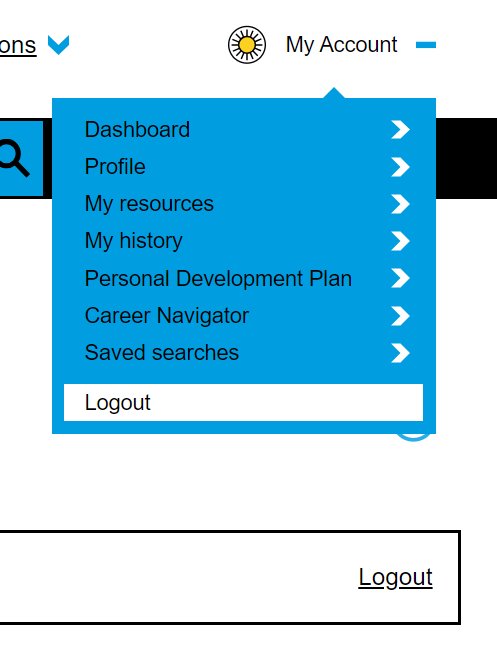
Institutional staff members and Manager of Researchers
The dropdown menu for Institutional staff members and Managers includes the ability to share events and resources, add comments and questions to content. In addition the button ‘View Postdoc area’ allows these user types to access a postdoc dashboard, to understand what a postdoc would see when registered to the portal.
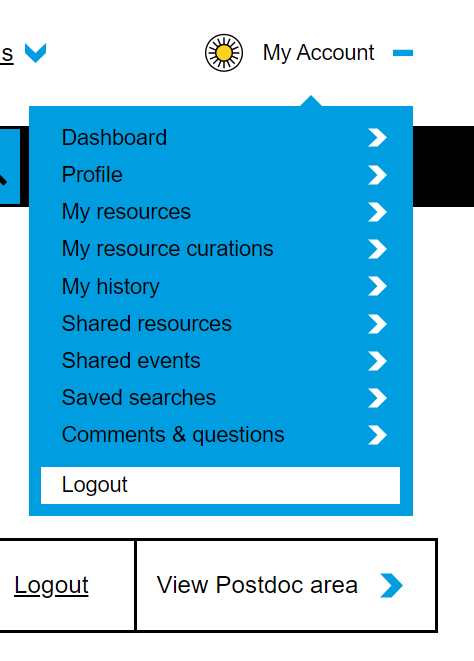
Logged in user
-
Where is my dashboard?
Click on ‘My account’ at the top right of the screen, and then ‘Dashboard’.
-
How do I use my dashboard?
We’ve provided some useful short tutorial videos to help demonstrate some of the tools and features available through your dashboard. If you see a blue information icon, click on this for more information about specific features, or click here to view all our videos in one place.

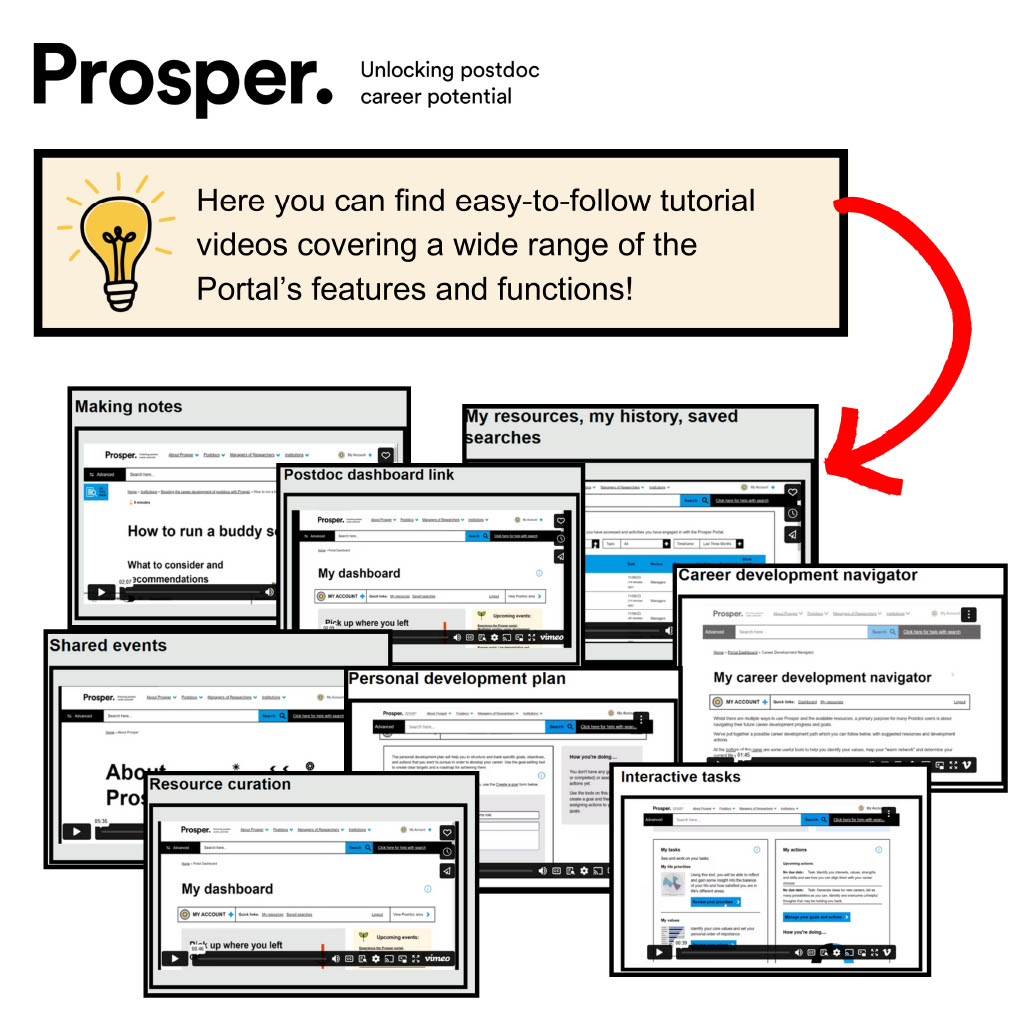
-
How do I activate/deactivate the note taking function?
While using a resource as a logged in user, a bar with controls automatically displays at the bottom of the screen. You can activate and deactivate ‘Notes mode’ with the On/Off toggle. You can also watch the Notes taking video for postdocs and for institutions and managers of researchers here.
-
Can I submit content to the website?
As an Institutions or Manager of Researchers user, you will be able to share through your dashboard: events held at your institution open to the wider researcher and researcher development public; resources based on Prosper resources; institutional and personal case studies of using Prosper in your own practice. All will automatically be visible to logged in users. If approved by the Prosper team, they will also appear to non-logged in user in their corresponding pages in the Community of Practice section.
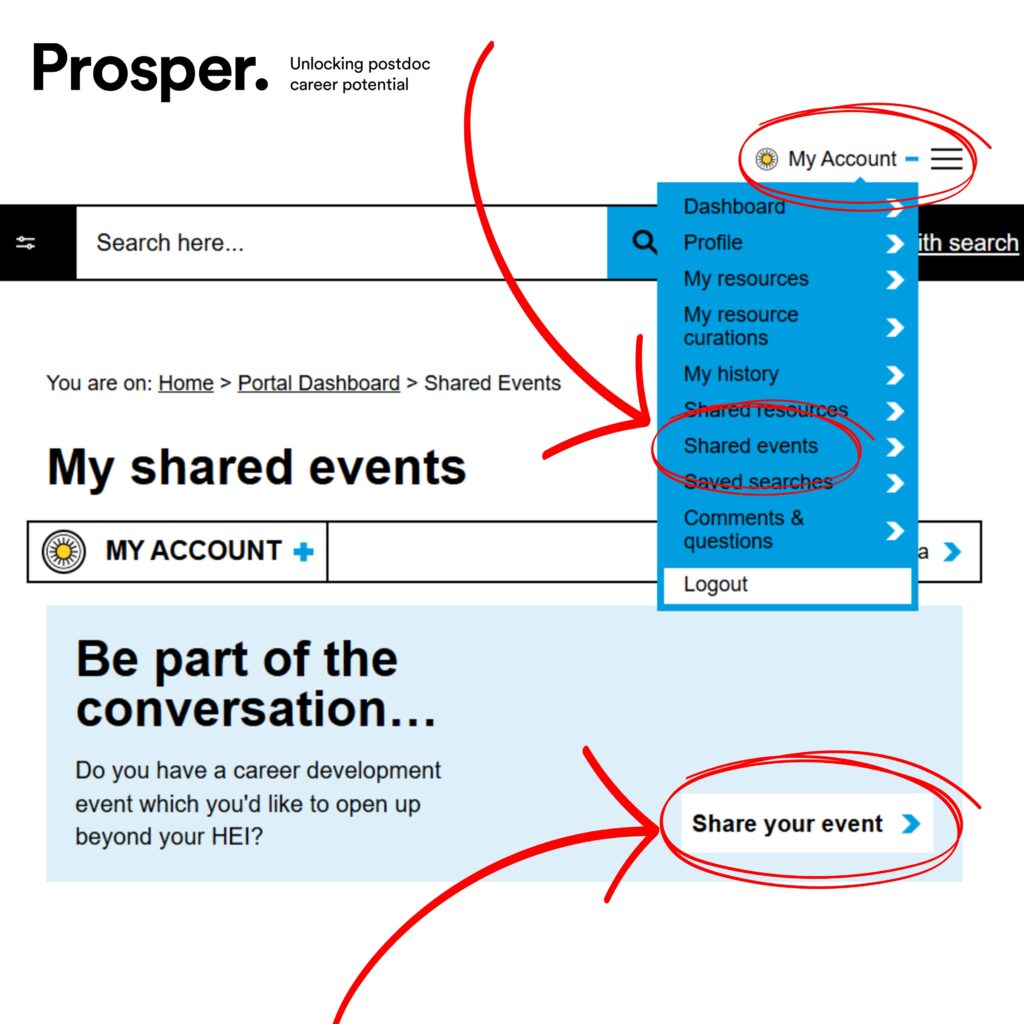
-
My dashboard features are not working correctly. For example, I am adding tasks and they are not saving.
There may be an issue with the browser you are using. We recommend using Google Chrome for the best experience.
Search
-
How do I use the advanced search?
On the left corner of the search bar, the black ‘Advanced’ button displays a panel with filters and options that, when selected, enable you to obtain more specific and targeted search results. You can select one or a combination of filters in each group, including the maximum time required to interact with a resource, such as reading it and watching video/s.
-
I don’t know what to search for
You can find some initial advice in our Suggested searches page.
General
-
The pages aren’t loading correctly in my browser, can you recommend which one to use?
We recommend using Google Chrome.
-
I am having trouble viewing the pages using assistive software. What can I do?
Please contact prosper.postdoc@liverpool.ac.uk.
-
I can’t navigate to the page I want from the icons. What can I do?
Click the text next to the icon to navigate to the page.
-
I’m on a long page: how to I get back to the top/access quickly a specific section?
Some pages will have a ‘On this page’ blue button near the top left-hand corner of the page. If this is present, click the button to open this menu and select the section you want to access. To close it, click on it again.
-
I have another issue (none of the above), what can I do?
You can contact the Prosper team at proser.postdoc@liverpool.ac.uk


 Refine
Refine

